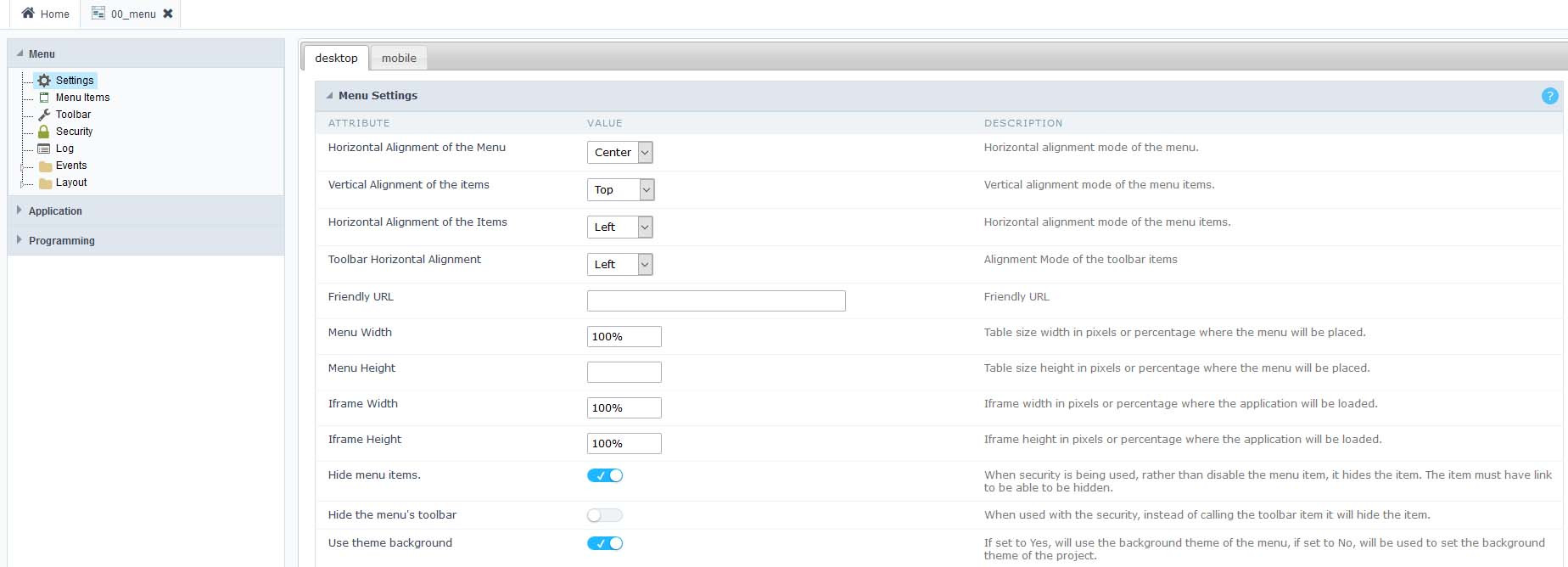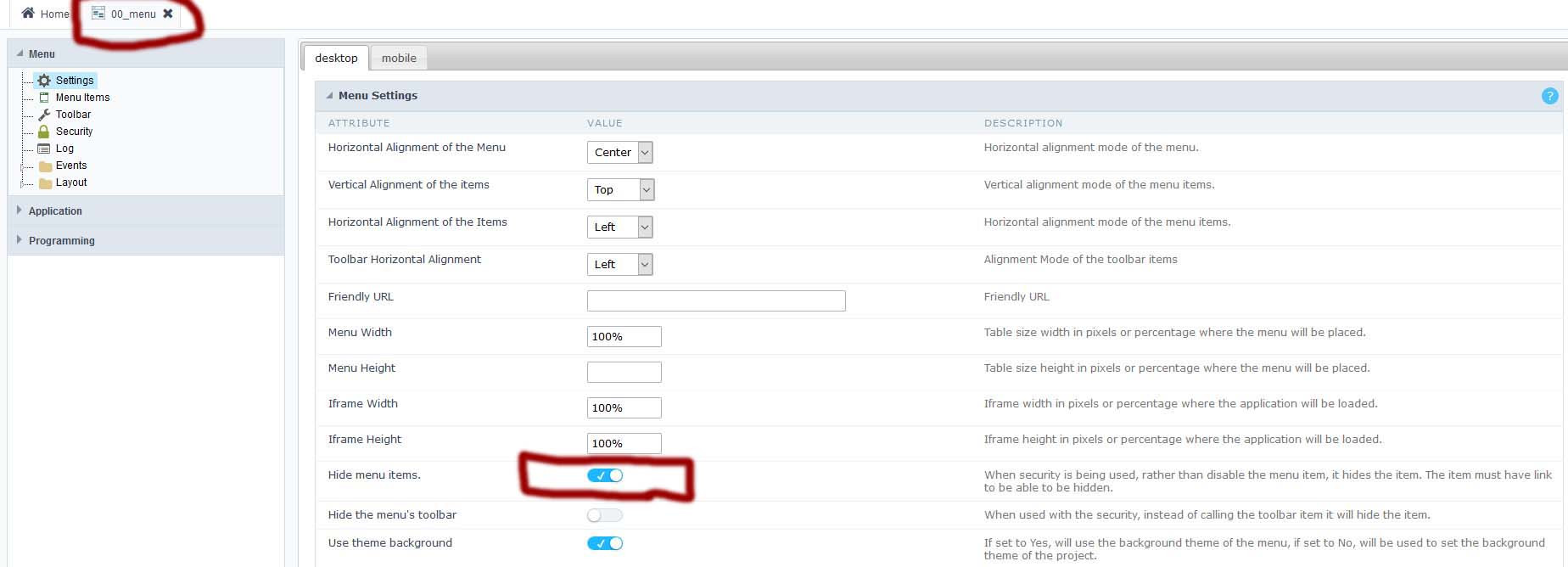I am looking to modify the security module so that staff and clients have different logins. I seem to have been able to get them to use different tables to login but I am wondering what the best way to limit access to certain applications is for the customers. Ideally, I would like to hide the apps so they do not even see them, but I do not see a hide option in the built-in security module.
Looking to see if anyone has done this and/or perhaps have some suggestions for the best way to accomplish this.
Thanks,
Keith