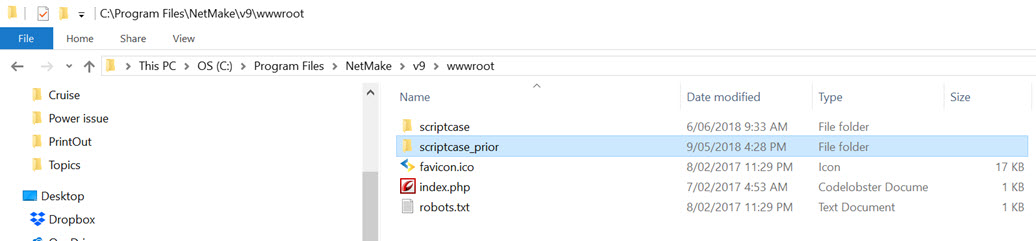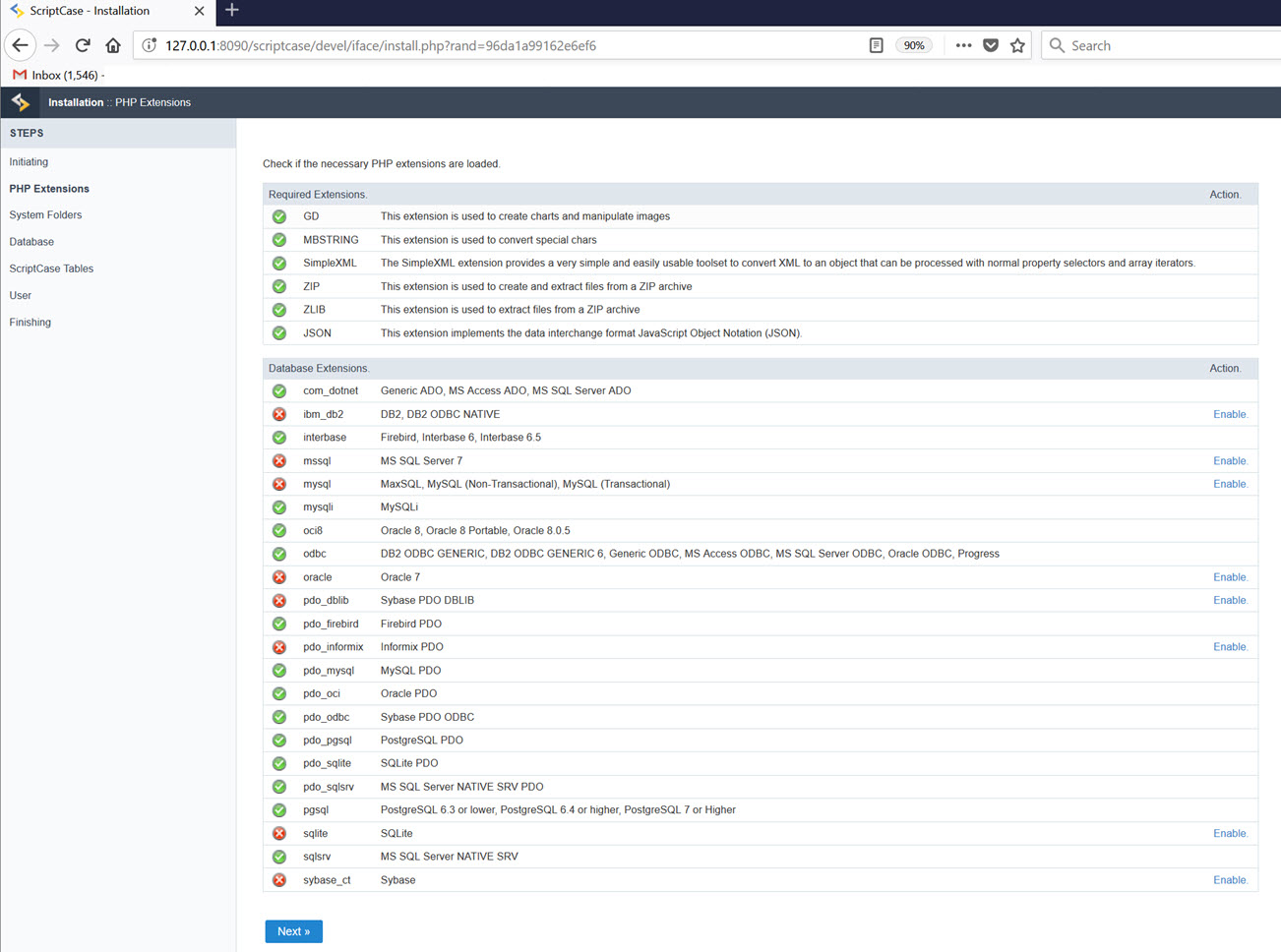I have a current license for SC9.
I tried to update my version but it didn’t work. So I did the manual update using the instructions provided.
i found that my scriptcase folder is here: C:\Program Files\NetMake\v9\wwwroot
So I renamed the scriptcase folder to scriptcase_prior.
Then I renamed the unzipped scriptcase folder to scriptcase as per the instructions and put it here. So now I have:
[ATTACH=CONFIG]n83713[/ATTACH]
So now I run the desktop icon I have for SC9. It asks me to select language (English) and then I see the screen in the picture below. The problem is that Next doesn’t do anything. Also clicking any of the Enable buttons do not do anything either.
I am stuck. Can you help - what should I do to get it working? Uninstall and re-install??
[ATTACH=CONFIG]n83714[/ATTACH]